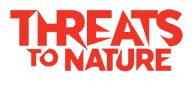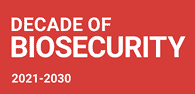FAQ
Donation Form Help & FAQ
We want to make donating as easy as possible. If you're having trouble with our donation form, please check these frequently asked questions.
Having trouble donating? We’re here to help!
Below are common issues some supporters experience when using our donation form, and how to fix them.
This might be a simple browser issue where your browser is showing an older version of the page.
Try a hard refresh:
- Windows/Linux: Press Ctrl + F5
- Mac: Press Cmd + Shift + R
Clear your browser cache and cookies:
Instructions vary by browser, but you can usually find this option in your browser’s settings or history menu.
- Google Chrome: Go to Settings > Privacy and security > Clear Browse data.
- Mozilla Firefox: Go to Settings > Privacy & Security > Cookies and Site Data > Clear Data.
- Safari (Mac): Go to Safari > Preferences > Privacy > Manage Website Data.
- Microsoft Edge: Go to Settings > Privacy, search, and services > Clear Browse data.
Try a different browser: If the issue persists, try using a different web browser (like Chrome, Firefox, Safari, or Edge) to see if that resolves the problem.
Download a detailed guide on clearing your cache and opening private and incognito windows:
Download the guide
If you’re still having trouble, please get in touch with us directly, and we can investigate further.
Our system checks email addresses to prevent spam. If your email address is flagged, it might be due to a typo or because it’s on a known spam list.
- Double-check your email address: Ensure there are no typos or extra spaces.
- Try a different email address: If you have an alternative email address, please try using that one.
If you’re still having trouble, please get in touch with us directly, and we can investigate further.
Our form requires a specific format for Australian phone numbers. It should be 9 or 10 digits long.
- Format: Please enter your phone number as a continuous string of numbers without spaces, hyphens, or country codes (e.g., 0212345678 or 0412345678).
- Avoid autofill: Sometimes, browser autofill can incorrectly format your phone number. Try typing your number manually instead of letting your browser fill it in.
Remove leading zeros for international format: If you are copying it from somewhere that includes +61, please remove the +61 and ensure the leading 0 is present (e.g., use 0412345678 not 412345678).
If you’re still having trouble, please get in touch with us directly, and we can investigate further.
Our address field uses Google Maps to help you fill in your address quickly. However, sometimes autofill from your browser can interfere.
Start typing slowly
- Begin typing your street address, and then select your address from the suggestions that appear.
Manually enter your address
- If the autocomplete isn’t working or is suggesting the wrong address, you can always type your full address manually into the fields.
Check for browser autofill interference
- If your browser is trying to fill the address and it’s incorrect, look for an option to clear or ignore the browser’s suggestion for that field.
- Consider temporarily disabling your browser’s autofill feature for addresses if this is a persistent problem, or clear the specific incorrect autofill entry from your browser’s settings.
If you’re still having trouble, please get in touch with us directly, and we can investigate further.
For security reasons and to prevent fraudulent transactions, our anti-spam system may block connections from VPNs (Virtual Private Networks).
Temporarily disable your VPN:
- Please disable your VPN software and try submitting the donation form again.
Try a different network:
- If possible, try making the donation from a different internet connection or device where you are not using a VPN.
If you’re still having trouble, please get in touch with us directly, and we can investigate further.
This could happen if JavaScript is disabled in your web browser. Our donation form relies on JavaScript to function correctly.
Enable JavaScript
- Please ensure JavaScript is enabled in your browser settings.
Google Chrome
- Settings > Privacy and security > Site Settings > JavaScript > Sites can use Javascript.
Mozilla Firefox
- Type about:config in the address bar, accept the risk, search for javascript.enabled, and ensure it’s set to true.
Safari (Mac)
- Safari > Preferences > Security > Enable JavaScript.
Microsoft Edge
- Settings > Cookies and site permissions > JavaScript > Allowed.
Refresh the page
- After enabling JavaScript, refresh the donation page.
This could also happen if your browser is storing an old version of teh form and page.
Download a detailed guide on clearing your cache and opening private and incognito windows:
Download the guide
If you’re still having trouble, please get in touch with us directly, and we can investigate further.
Some browser add-ons (like ad blockers or privacy extensions), certain browsers with built-in blocking features (like Brave), or overzealous antivirus software can sometimes interfere with the scripts our donation form needs to run.
Temporarily disable browser extensions
- Try disabling your browser extensions one by one and attempt to use the form after disabling each to see if one of them is causing the issue. Remember to re-enable them afterwards.
- You can usually manage extensions by going to your browser’s menu and looking for “Extensions,” “Add-ons,” or “More tools.”
Adjust settings in privacy-focused browsers
- If you are using a browser like Brave, check its “Shields” settings. You may need to lower the protection level for our website or specifically allow scripts from our site.
Check your antivirus software
- Some antivirus programs have web protection features that might block scripts. You may need to temporarily disable this web protection or add our website to an “allow list” or “exclusion list” in your antivirus settings. Be sure to re-enable it after you’ve made your donation.
Try an incognito or private Browse window
- These windows often run with default settings and fewer active extensions, which can help determine if an add-on is the cause.
Download a detailed guide on clearing your cache and opening private and incognito windows:
Download the guide
If you’re still having trouble, please get in touch with us directly, and we can investigate further.
Are you still having issues
If our FAQ has not helped please submit the form below and we will try to assist you further.
Please include information on:
- Your device (Computer, Tablet or Phone)
- Your operating system Windows or Mac (computer) or Apple or Android (tablet or phone).
- Your browser (Chrome, Safari, Firefox etc.)
- Any error messages or other error information.
- A screenshot of the issue (if possible).
"*" indicates required fields